Are you drowning in your digital scrapbooking supplies? I have accumulated quite a bit of supplies over the past 2 years I have been digital scrapbooking. It is the perfect hobby for a hoarder because no one sees the mess or the amount of stuff you have accumulated. My house stays clean while my computer is a mess. I am in process of moving my files and such over to a new computer so my organization is getting revamped a bit, but it is a slow process when you have over 200 GB of files that are just digital scrapbooking supplies. I have come up with a system that works well for me and how I scrap. I do not remember where I got the idea but it has helped a lot in finding kits that I want in a pinch. It needs some work but as with any system as you use it you find things you can improve.
Okay lets start off with the folders! All 8,611 of them…this does not count the ones in the download folder that need to be filed….shhh! I have a system set up by theme first off…I use the months to help me with my themes. 00: Birthday’s and Anniversary, 01: Winter; 02: Love and Valentines…this takes us to Christmas but I still had more that didn’t fit in those categories so I kept going. Alphas that don’t fit into kits, kid related kits, Cartoon/TV (Disney) etc. Can you tell I have boys when Space, Aliens and Monsters has its own folder!? Boys and Kids started off as just boys but I CT for some folks and got some girly kits as well so I just added kids to make it general, this is one that needs some work. Misc is where I put stuff that I have no clue what category it goes under. In the MISC folder though there is a folder for TRAVEL kits, Arts and Crafts etc.. Misc. Holidays are Mother’s Day, Father’s Day. As you can see I have a To Be Filed folder as well…
Here is a look inside one of the folders. Home appears to have very little in it until you click around. There is a Bath Time and Cleaning folder, FOOD folder and a few other folders that are themed and under those folders are a bunch of kits. Check out food below….
Another thing you will note is a Stuff to Scrap folder and even a Scraps N Pieces folder (these are two of the stores that I frequent along with Scrap Orchard). I do not use these folders that much any more. I search more for the theme and not the store. I will show you how I did this though if you are interested in organizing by designer as well as theme. In my Stuff to Scrap folder you see designers listed out. Some of the designers are no longer at STS but that is where I know to find them.
Now lets go inside a folder. I picked Designs by Snowlady. She was one of the first people I creative teamed for last year. If you notice the folders have a little arrow on them. I have taken the kits that belong to the designer and just put a shortcut to the kit. If you click on Down By the Bay it will take you to the kit which is in the Summer folder. This keeps me from having to double the amount of stuff I have stored on my computer. I use shortcuts for a lot of things. To create a short cut you just right click and drag the folder to where you want to take it. When you go to drop it in the folder a menu will pop up and you can choose to create a shortcut. Now…if you move the folder from its original location then the shortcut will no longer work so be careful there. I do not use this as much because good or bad I have my kits names pretty much memorized. I know what I have and which designer has which kit which is why this one is so unorganized. I like the theme one better and use that part much more frequently.
My templates are a mess and my commercial use folders are a bit messy as well. As a new designer I have accumulated a lot rather quickly so it is still a work in progress. I do have folders set up for PHOTOSHOP STUFF
Under photoshop stuff I have:
Actions and Styles folder
CU Elements and Papers: Under this one I have a bigger file system. I will get to that in a second
Photoshop shapes and brushes
Fonts
Templates and Overlays
For my CU Elements and Papers:
Under CU Elements I have themes much like my kits:
01 Birthday and Party
02 Valentines and Love
03 St. Patrick’s Day
04: Easter
05: Flowers and Spring
06: Family and People
06a: Clothing and Accessories
07: Beachy and Summer
the list goes on…I have a folder for buttons, ribbons, borders, frames, stitches
Papers are very similar:
00 Cardstock
01: Shabby Layers
02: Textures
Then from there I have different patterns listed out: Circles patterns, starburst, hexagon patterns, stripes, Christmas, Valentines/Hearts, Fabric textures, flowers, sports and hobbies, checks and plaids etc
I have a separate folder for CU Alphas as well.
Templates are a hot mess right now so I have no help on that one. I started off with organizing them by photo spots but that was taking forever since some packs come with different number of photos spots in the group. I am open to suggestions right now on this. I have some of my freebie random downloads organized by photo spots then I have the others organized by Designers. I have 4 or so that I go to a lot for templates (one I CTed for so that stash is HUGE) so those are organized by designer.
If you have any questions on my organization or have any tips you would like to share please comment below, I would love to hear your comments! I am thinking of trying out Adobe Bridge but not sure I want to tackle it…if you use it what are your thoughts?






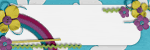
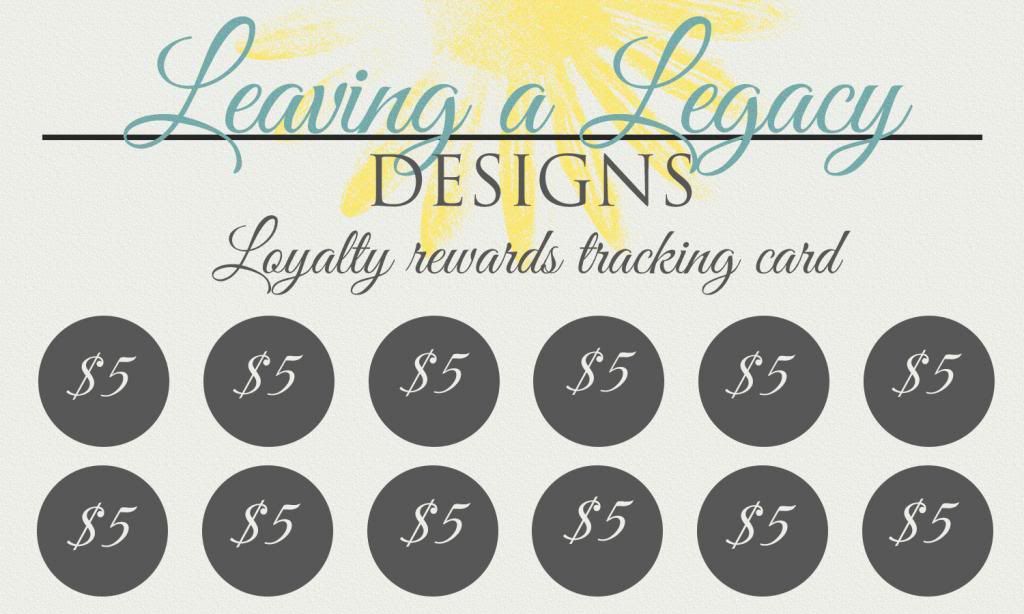


Although it also is not perfect, for templates I copy all of the previews and put them into one folder. Then I can quickly go in and see a close up of the templates (without having to go into each of the many folders I have for templates!) and decide which one I want to use. Since the previews have the designers name, and template pack name on the previews it is then easy to find the actual template.
Brilliant ideas. I constantly revamp my system. I did not know about the hot link thing. I am going to try that out. At first I just put my kits in a kits folder and then copied lots of the elements to specific folders, since I like to use lots of different kits on a page, I really use my search window! But now that I do challenges and they want you to use their store kits, I have begun to store some kits by store name. But then I forget they are there for general scrapping. Looks like that hot link thing could be useful here. I did some sorting by theme, but I tend to buy very generic kits, so it is hard to know where to put it. I do know that when my mojo is gone, I sort and file and redo my files and get inspired. And, as you say, no mess.
[…] Get Organized… – 1 freebie(s)? […]
Thank you so much. I guess I’m doing something right! I, too, moved to a theme-based organization recently! And I also have a few store folders (STS, SNP and couple others) so it is quick and easy to find those stores’ designers’ kits. Sometimes kits fit for more than one theme and this will be great! And I hadn’t thought about creating shortcuts as you do. That is so much better than having 2 copies of the kits or just the preview in one folder and then having to find the actual kit somewhere else!
About 8 years ago (when I was pregnant of our son Tristan) I started digital scrapbooking. First I made pages with Printmaster. Soon I discovered Photoshop Elements and all the beautiful kits and freebies that are offered on the web. So I started downloading. Each time when my hd was full I bought another one. My husband often said: do you know what you’ve downloaded and where it is stored? I said: of course I do. But in reality I was downloading all day and didn’t know where to find things when I needed them. In the meantime I also made a lot of pages (as you can see on my blog: http://www.tristanvanschie.blogspot.com).
About 3 years ago I realised that it was time to organise my stuff. On my computer I made folders with theme with subfolders of that theme with alpha’s/elements/papers/wordart/frames/overlays etc and of course kits. Every preview is called ”preview”, so I could search easily. Elements are called ”elements” and alpha’s pv alpha and if it has a number pv alpha number.
Because I had so many stuff searching on the computer and hd became difficult.
So I began to use ACDSEE Photo Manager. After 3 months of tagging (almost 20.000 things) ACDSEE crashed. When I loaded the backup all the elements had the same name so I couldn’t use this system anymore. I then tried Lightroom but it was much work to keep this system updated.
You’ll understand there was not much time for scrapping. I have a job of 19 hours a week and a family and also love to download things.
Some time ago I started using the organiser in PSE9. I made a catalog for each theme and only imported the kits. I don’t tag everything because when I search for metadata preview I get all the kits I have.
I really love the option visual similarity. When you choose this you get all the kits of the same color. I have a pinterest page on which I collect all PSE-tutorials (www.pinterest.com/clautje)
This is awesome Claudia! I was the same way…lots of scrapping and downloading. I was even on 10 creative teams at the time. I will have to check out the organizer in PSE as well as Adobe Bridge. I am still trying to get organized and make sure I have everything backed up as well. Thanks for sharing your experience and your amazing blog and pinterest pages!